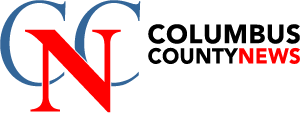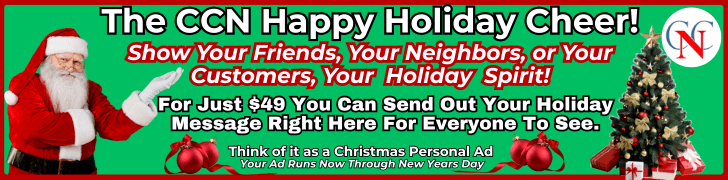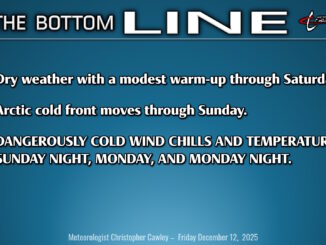How to Add a Header Only on the First Page in Word
Many professionals require unique formatting for document headers, particularly when creating formal reports or academic papers. Creating a header that appears only on the first page represents a common formatting challenge in Microsoft Word. The solution involves utilizing Word’s built-in document sectioning features rather than attempting manual workarounds. Understanding the “Different First Page” option provides the key to implementing this selective header formatting efficiently. The technique requires minimal steps yet considerably enhances document professionalism. The process involves several precise actions within the Header & Footer Tools area.
Understanding Different Headers in Word Documents
Headers in Microsoft Word serve as containers for text, images, or other elements that appear at the top of each page throughout a document. Word offers three primary header types: standard headers (consistent across all pages), different first page headers (unique first page with standard headers afterward) or header only on first page, and different odd/even page headers (alternating formats for facing pages).
Each header type serves specific document needs. Standard headers work well for basic documents, first page headers accommodate title pages, while odd/even headers benefit book-style layouts. Understanding these distinctions helps users implement the appropriate header format for their specific document requirements.
Using the “Different First Page” Option
While standard headers maintain consistency throughout a document, many professional documents require a distinct first page. Microsoft Word offers a built-in solution through the “Different First Page” option.
To implement this feature, users should:
- Double-click in the header area to activate it
- Navigate to the “Header & Footer Tools” contextual tab
- Check the “Different First Page” box in the Options group
- Customize the first page header as needed
- Click “Close Header and Footer” or press Esc
This setting allows users to create unique headers for title pages while maintaining uniform headers throughout the remainder of the document.

Creating a Custom First Page Header
Once the “Different First Page” option has been enabled, users can create a tailored header specifically for their document’s opening page.
To customize this unique header, double-click in the first page’s header area. The contextual “Header & Footer Tools” tab will appear in the ribbon. Users can now insert text, images, page numbers, or other elements exclusively for the first page.
For professional documents, consider adding a company logo, document title, or confidentiality statement. The formatting options in the Design tab allow for text alignment, font adjustments, and spacing modifications to create visual distinction between the first page header and subsequent pages.
Troubleshooting Common Header Issues
Despite careful setup, users may encounter several problems when working with headers in Word. Common issues include headers appearing on all pages despite first-page settings, formatting inconsistencies, or inability to edit header content.
To resolve these problems:
- Verify “Different First Page” is checked in Header & Footer Tools
- Check section breaks between pages (headers are section-specific)
- Confirm cursor is in correct section when modifying header settings
- Remove any “Link to Previous” connections if using multiple sections
- Restart Word if settings aren’t applying correctly
- Check Page Setup dialog for conflicting margin settings
Advanced Header Formatting Techniques
Word offers several sophisticated header formatting options beyond the basic settings. Users can create stylized headers with tables, images, and custom text formatting. For multi-section documents, the Link to Previous option can be disabled through the Header & Footer Tools Design tab, allowing unique headers for each section.
Text can be aligned using tab stops on the header’s ruler or formatted with styles from the Home tab. The Format Painter tool helps maintain consistency across multiple headers. For precision placement, users can employ exact measurements through the Layout options or create custom watermarks via the Design tab’s Watermark feature.
(Contributed Post)